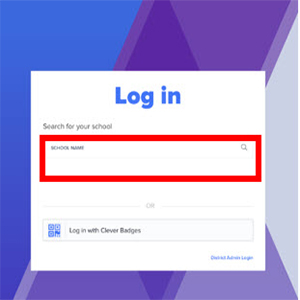How to access and use DreamBox at home
Want to use Dreambox on a computer?
1. Use this Clever Link
NOTE: This link will take you to the Clever Login page, not the Dreambox login page and that's okay!
3. Students log on just as they would at school with their school user name and password
Want to use Dreambox on an Ipad or Iphone?
* At this time, Clever is only available on iOS (iPads and iPhones).
1. Install the following FREE apps. *Click on the name to go to the App store page for each app.
 |

|
2. Set up Dreambox on your iPad or iPhone.
|
Tap the Clever app to login to Dreambox. Do NOT choose a Dreambox app. |
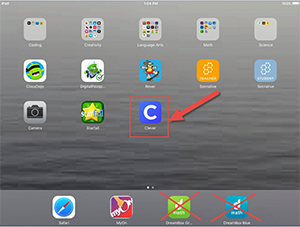 |
| Choose "Don't Allow" option. FCPS does not use the camera/badge login option. | 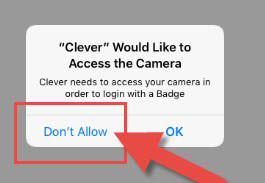 |
| Ignore "Hold badge up to camera". Instead, click on the bottom sentence "Log in with your username and password." | 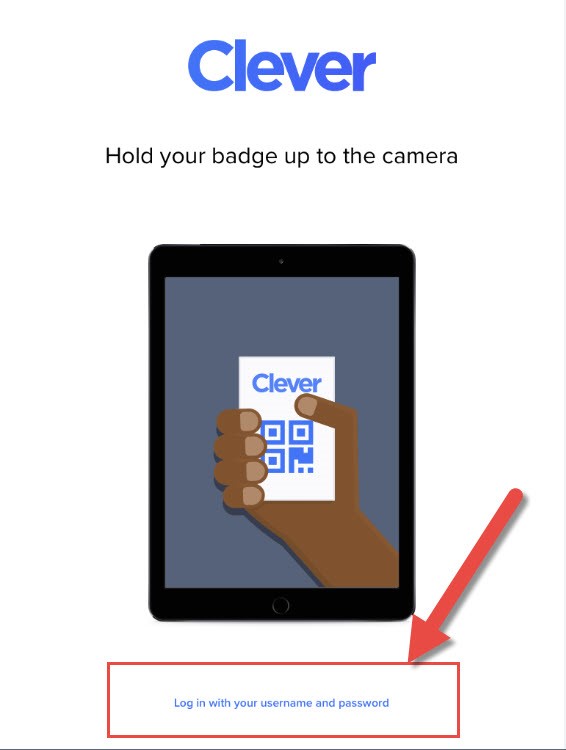 |
|
Type "greatfalls" in the School Name box. Tap on "Great Falls Elementary School". |
|
| Tap "Login with LDAP". | 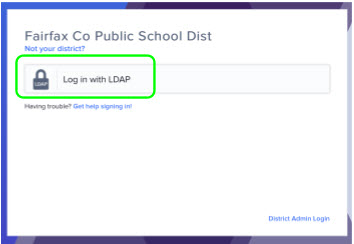 |
| Type your school username and password in the correct box. Then press, "Login". | 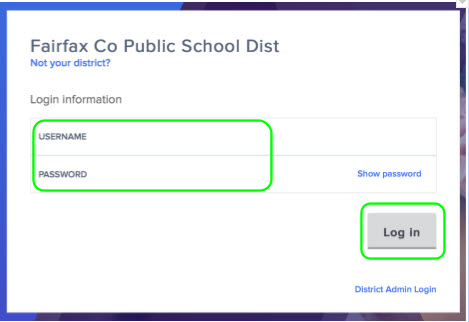 |
| Choose Dreambox. (If you are in Grades K - 5, you may also use Wixie.) | 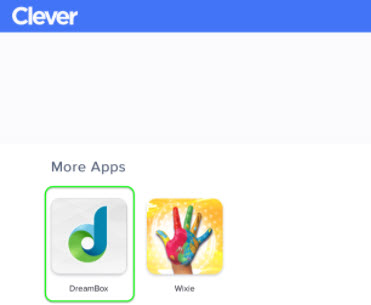 |
|
Tap the green or blue Dreambox icon to launch app.
|
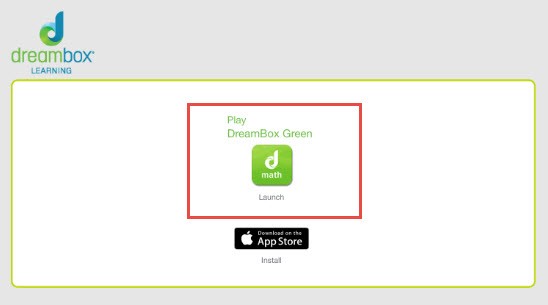 |
Students my be asked to choose and avatar (character) as their game piece. Set up is complete and you're ready to play!
*** Dreambox matches the skills and needs of the player. Please do not allow adults or siblings to play on a student's login. The game will not longer be set appropriately for the student. It may become too hard or too easy and change the learning experience.